Difference between revisions of "Screenbar Modules"
From MorphOS Library
(Some proofreading by Marq) |
|||
| Line 17: | Line 17: | ||
* A CPU load graph with task filtering options. | * A CPU load graph with task filtering options. | ||
* Double click opens a big CPU load window. | * Double click opens a big CPU load window. | ||
| − | || | + | |style="text-align:right;"|[[File:Sbar_CPU_Monitor_window.png|99px]] |
||[[File:Sbar_CPU_Monitor_settings.png|128px]] | ||[[File:Sbar_CPU_Monitor_settings.png|128px]] | ||
|- | |- | ||
| Line 42: | Line 42: | ||
* Shows the battery charge on laptops. | * Shows the battery charge on laptops. | ||
* Double click opens an Energy Information window with detailed information about the battery and the current drain. | * Double click opens an Energy Information window with detailed information about the battery and the current drain. | ||
| − | || | + | |style="text-align:right;"|[[File:Sbar_Energy_window.png|96px]] |
||[[File:Sbar_Energy_settings.png|128px]] | ||[[File:Sbar_Energy_settings.png|128px]] | ||
|- | |- | ||
| Line 62: | Line 62: | ||
* Shows activity lamps for a network device. | * Shows activity lamps for a network device. | ||
* Double click opens the Network Statistics window with comprehensive information and graphs about the network traffic. | * Double click opens the Network Statistics window with comprehensive information and graphs about the network traffic. | ||
| − | || | + | |style="text-align:right;"|[[File:Sbar_Network_window.png|96px]] |
||[[File:Sbar_Network_settings.png|128px]] | ||[[File:Sbar_Network_settings.png|128px]] | ||
|- | |- | ||
Revision as of 12:42, 13 January 2016
Screenbar modules are plugins which can populate the empty area on the screen title bar with some useful information and functionality. The modules are visible on every (MUI) screen, which makes them more useful than, for example, Panel Objects which are only seen on the Ambient screen and can be left under some other windows.
Screenbar modules can be enabled and disabled from the screen depth gadget menu. The menu also contains options to arrange the order of the modules and to change their settings. The menu can be accessed by right clicking, or with a long left press, over the screen depth gadget.
Here is a list of the built-in modules and their characteristics.
Standard Modules
| Clock
|
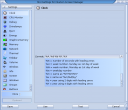
| |
CPU Monitor
|

|
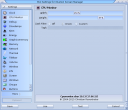
|
Debug
|
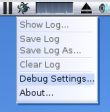
|
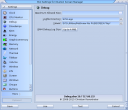
|
Drivelamps
|

| |
Eject
|
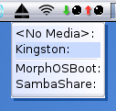
|
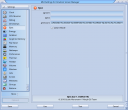
|
Energy
|
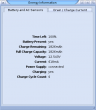
|
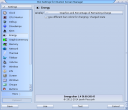
|
Graphicsmemory
|

| |
Memory
|

| |
Network
|

|

|
Thermal
|

| |
Titlebar
|

| |
Volume
|
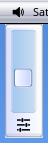
|

|
Wireless
|
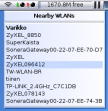
| |
|
Run Time ModulesThese screenbar modules are only shown in runtime with certain programs. | ||
Ambient SoundPlayer
|
||
Jukebox
|
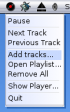
|

|
ZVNC
|

|
3rd Party Modules
3rd party modules should always be installed in the SYS:Classes/Screenbar directory. The Modules->Rescan option from the screen depth menu activates the newly installed modules without a reboot.
There's a good amount of 3rd party modules ranging from small funny gadgets to more serious and informative ones, and they can be found for example here.