Difference between revisions of "Screenbar Modules"
From MorphOS Library
(Some proofreading by Marq) |
|||
| Line 1: | Line 1: | ||
| − | Screenbar modules are plugins which can populate the empty area on the screen | + | Screenbar modules are plugins which can populate the empty area on the screen title bar with some useful information and functionality. The modules are visible on every (MUI) [[Fundamentals_of_MorphOS#Screens | screen]], which makes them more useful than, for example, Panel Objects which are only seen on the Ambient screen and can be left under some other windows. |
Screenbar modules can be enabled and disabled from the screen depth gadget menu. The menu also contains options to arrange the order of the modules and to change their settings. The menu can be accessed by right clicking, or with a long left press, over the [[Fundamentals_of_MorphOS#Screen_Depth_Gadget | screen depth gadget]]. | Screenbar modules can be enabled and disabled from the screen depth gadget menu. The menu also contains options to arrange the order of the modules and to change their settings. The menu can be accessed by right clicking, or with a long left press, over the [[Fundamentals_of_MorphOS#Screen_Depth_Gadget | screen depth gadget]]. | ||
| − | Here is a list of the built-in modules and their | + | Here is a list of the built-in modules and their characteristics. |
| Line 9: | Line 9: | ||
{| | {| | ||
| [[File:Sbar_Clock.png]]<br/>'''Clock''' | | [[File:Sbar_Clock.png]]<br/>'''Clock''' | ||
| − | * A customizable string to show | + | * A customizable string to show date-related values in every possible way. |
* Double click opens the MorphOS Time preferences. | * Double click opens the MorphOS Time preferences. | ||
|| | || | ||
| Line 27: | Line 27: | ||
|- | |- | ||
|[[File:Sbar_Drivelamps.png]]<br/>'''Drivelamps''' | |[[File:Sbar_Drivelamps.png]]<br/>'''Drivelamps''' | ||
| − | * Shows activity lamps for any | + | * Shows activity lamps for any mass storage devices connected via IDE, SATA, USB, or SCSI. |
* Separates reads and writes by different colors. | * Separates reads and writes by different colors. | ||
|| | || | ||
| Line 80: | Line 80: | ||
* Controls the audio output volume. | * Controls the audio output volume. | ||
* Using the mouse wheel over the module adjusts the volume and a left mouse click opens the volume slider. | * Using the mouse wheel over the module adjusts the volume and a left mouse click opens the volume slider. | ||
| − | * The "Save mixer settings" setting defines if the volume | + | * The "Save mixer settings" setting defines if the volume level is saved permanently every time you change it. |
|style="text-align:right;"|[[File:Sbar_Volume_menu.png|50px]] | |style="text-align:right;"|[[File:Sbar_Volume_menu.png|50px]] | ||
||[[File:Sbar_Volume_settings.png|128px]] | ||[[File:Sbar_Volume_settings.png|128px]] | ||
| Line 86: | Line 86: | ||
|[[File:Sbar_Wireless.png]]<br/>'''Wireless''' | |[[File:Sbar_Wireless.png]]<br/>'''Wireless''' | ||
* Shows the wireless network status. | * Shows the wireless network status. | ||
| − | * A left mouse click scans for nearby WLANs and shows results in a popup menu. | + | * A left mouse click scans for nearby WLANs and shows the results in a popup menu. |
|| | || | ||
|style="text-align:right;"|[[File:Sbar_Wireless_menu.png|108px]] | |style="text-align:right;"|[[File:Sbar_Wireless_menu.png|108px]] | ||
| Line 94: | Line 94: | ||
== Run Time Modules == | == Run Time Modules == | ||
| − | These screenbar modules are only shown | + | These screenbar modules are only shown in runtime with certain programs. |
|- | |- | ||
| Line 120: | Line 120: | ||
== 3rd Party Modules == | == 3rd Party Modules == | ||
| − | 3rd party modules should always be installed | + | 3rd party modules should always be installed in the SYS:Classes/Screenbar directory. The Modules->Rescan option from the screen depth menu activates the newly installed modules without a reboot. |
| − | There's a good amount of 3rd party modules from small funny gadgets to more serious and informative ones, and they can be found for example | + | There's a good amount of 3rd party modules ranging from small funny gadgets to more serious and informative ones, and they can be found for example [http://morphos-files.net/find.php?find=screenbar here]. |
Revision as of 16:31, 12 January 2016
Screenbar modules are plugins which can populate the empty area on the screen title bar with some useful information and functionality. The modules are visible on every (MUI) screen, which makes them more useful than, for example, Panel Objects which are only seen on the Ambient screen and can be left under some other windows.
Screenbar modules can be enabled and disabled from the screen depth gadget menu. The menu also contains options to arrange the order of the modules and to change their settings. The menu can be accessed by right clicking, or with a long left press, over the screen depth gadget.
Here is a list of the built-in modules and their characteristics.
Standard Modules
| Clock
|
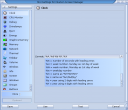
| |
CPU Monitor
|
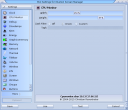
| |
Debug
|
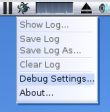
|
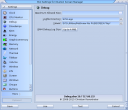
|
Drivelamps
|

| |
Eject
|
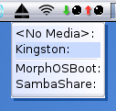
|
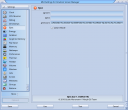
|
Energy
|
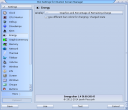
| |
Graphicsmemory
|

| |
Memory
|

| |
Network
|

| |
Thermal
|

| |
Titlebar
|

| |
Volume
|
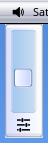
|

|
Wireless
|
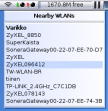
| |
|
Run Time ModulesThese screenbar modules are only shown in runtime with certain programs. | ||
Ambient SoundPlayer
|
||
Jukebox
|
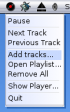
|

|
ZVNC
|

|
3rd Party Modules
3rd party modules should always be installed in the SYS:Classes/Screenbar directory. The Modules->Rescan option from the screen depth menu activates the newly installed modules without a reboot.
There's a good amount of 3rd party modules ranging from small funny gadgets to more serious and informative ones, and they can be found for example here.