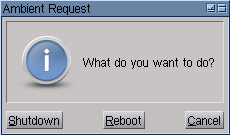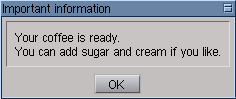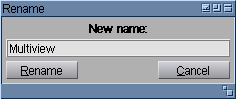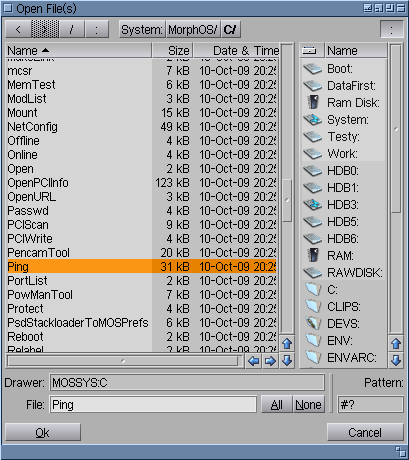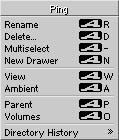Difference between revisions of "Requesters"
From MorphOS Library
(→Font Requesters) |
(→File Requesters: Revised, cleaned up, more Wiki style. Added screenshots.) |
||
| Line 16: | Line 16: | ||
[[File:File_requester.png|right]]Used specifically to identify a file, usually for opening or saving a document, this requester usually contains a list of files and drawers. | [[File:File_requester.png|right]]Used specifically to identify a file, usually for opening or saving a document, this requester usually contains a list of files and drawers. | ||
| − | |||
This requester has several gadgets and a list of files and directories. The user may also type in a path and filename in the provided text field. Usually, however, most users will simply scan through a list, dragging the scroll bar as necessary (scroll arrows are provided as well) to locate a given file. There are several extra gadgets used with this requester. | This requester has several gadgets and a list of files and directories. The user may also type in a path and filename in the provided text field. Usually, however, most users will simply scan through a list, dragging the scroll bar as necessary (scroll arrows are provided as well) to locate a given file. There are several extra gadgets used with this requester. | ||
| + | <ul> | ||
| + | <li>'''"/" (Parent)''': This gadget indicates the current directory's parent directory. If the list currently displays the root of a given device, using this gadget will act the same as the Volumes gadget.</li> | ||
| + | <li>'''"<" (Back)''': During the process of browsing through directories, the back gadget can be used to re-list the last directory viewed in the file requester.</li> | ||
| + | <li>'''">" (Forward)''': Similar to the back gadget, the forward gadget browses through directories in the file requester history.</li> | ||
| + | <li>'''":" (Volumes)''': When used, the volume gadget will display a list of devices available to MorphOS. This includes USB devices, [[assigns]], and hard drive partitions. When clicking on a device or a drawer, it's contents are then displayed. Information about the files and directories are also displayed within the lister.</li> | ||
| + | <li>'''Ok''': Will load or save the selected file. This result can also be achieved by pressing the Enter key. Double-clicking on the file-name will open a file, but is inactive for saving. The '''Ok''' button may be labeled Ok, Save, Load, or something else based upon a given application.</li> | ||
| + | <li>'''Cancel''': Terminates the action and removes the requester from the screen.</li> | ||
| + | <li>'''File Pattern or''' '''Pattern''': An optional text input gadget, usually labeled '''Pattern''', allows the use of MorphOS Shell [[pattern matching]] to filter the list of files. The text in this gadget is often called a pattern statement.</li> | ||
| + | <li>'''All''': This gadget is only present in file requesters allowing for selection of multiple files. Pressing it selects all files in the current directory. Multiselection can be done by dragging mouse with LMB pressed, or by clicking LMB with Shift key pressed. Note that multiselection is controlled by application displaying the requester.</li> | ||
| + | <li>'''None''': This gadget is only present in file requesters allowing for selection of multiple files. Pressing it deselects all files in the current directory.</li> | ||
| + | </ul> | ||
| − | ' | + | A file may also be chosen by dragging it's icon from Ambient window or desktop into the file requester window. When this method is used, the contents of the containing directory of the file chosen will also be displayed in the file requester. |
| − | |||
| − | |||
| − | |||
| − | |||
| − | |||
| − | |||
| − | |||
| − | |||
| − | |||
| − | |||
| − | |||
| − | |||
| − | |||
| − | |||
| − | |||
| − | |||
| − | |||
| − | |||
| − | |||
| − | |||
| − | When used, the | ||
| − | |||
| − | |||
| − | |||
| − | |||
| − | |||
| − | |||
| − | |||
| − | |||
| − | |||
| − | |||
| − | |||
| − | |||
| − | |||
| − | |||
| − | |||
| − | |||
| − | |||
| − | |||
| − | |||
| − | |||
| − | |||
| − | |||
| − | |||
| − | |||
| − | |||
| − | |||
| − | |||
| − | |||
| − | |||
| − | |||
| − | |||
| − | |||
| − | |||
| − | |||
| − | |||
| − | |||
| − | |||
| − | |||
| − | |||
| − | |||
| − | |||
| − | |||
| − | |||
| − | |||
| − | |||
| − | |||
| − | |||
| − | |||
| − | |||
| − | |||
| − | |||
| − | |||
| − | |||
| − | |||
| − | |||
| − | |||
| − | |||
| − | |||
| − | |||
| − | |||
| − | |||
| − | |||
| − | |||
| − | + | === MorphOS File Requester Context Menu === | |
| + | [[File:File_requester_context_menu.png|right]]Right clicking on a file within a file-requester will bring provide the following options: | ||
| − | + | <ul> | |
| + | <li>'''Rename''': Changes the filename of the selected file in the file requester. A requester appears to confirm the renaming of the file.</li> | ||
| + | <li>'''Delete''': Permanently deletes a file. An action requester requires confirmation of file deletion.</li> | ||
| + | <li>'''New Drawer''': Creates a new directory within the current directory.</li> | ||
| + | <li>'''View''': Displays the content of a file based on user set preferences through Ambient's file-types.</li> | ||
| + | <li>'''Ambient''': Utilizes [[Multiview]] to display a file asynchronously to the application opening the file requester.</li> | ||
| + | <li>'''Parent''': Same as clicking the Parent gadget.</li> | ||
| + | <li>'''Volumes''': Same as clicking the Volumes gadget.</li> | ||
| + | <li>'''Directory History''': Opens a sub-menu with a list of directories previously browsed through via the file requester.</li> | ||
| + | </ul> | ||
== Font Requesters == | == Font Requesters == | ||
Revision as of 09:21, 2 December 2009
A window that appears on-screen prompting a user response is called a requester. These windows usually contain text explaining what the request is for and what the user must do to continue an operation.
Contents
Action Requesters
A specific type of requester that asks the user about proceeding with an action in process. These windows have buttons labeled usually with two or more of the following: Ok, Continue, Retry, Cancel, or Fail, but may contain more specific buttons, depending on action to be taken. Underlined letters on the requester buttons indicate keyboard shortcuts that can be used instead of using the mouse. The example on the right shows a system shutdown requester, which is an action one.Message Requesters
These requesters alert the user about something that has occurred in a program or within the system itself, and require only an acknowledgment by clicking on a button.Text Requesters
The user is required to provide information through the keyboard into a box within the window.File Requesters
Used specifically to identify a file, usually for opening or saving a document, this requester usually contains a list of files and drawers.This requester has several gadgets and a list of files and directories. The user may also type in a path and filename in the provided text field. Usually, however, most users will simply scan through a list, dragging the scroll bar as necessary (scroll arrows are provided as well) to locate a given file. There are several extra gadgets used with this requester.
- "/" (Parent): This gadget indicates the current directory's parent directory. If the list currently displays the root of a given device, using this gadget will act the same as the Volumes gadget.
- "<" (Back): During the process of browsing through directories, the back gadget can be used to re-list the last directory viewed in the file requester.
- ">" (Forward): Similar to the back gadget, the forward gadget browses through directories in the file requester history.
- ":" (Volumes): When used, the volume gadget will display a list of devices available to MorphOS. This includes USB devices, assigns, and hard drive partitions. When clicking on a device or a drawer, it's contents are then displayed. Information about the files and directories are also displayed within the lister.
- Ok: Will load or save the selected file. This result can also be achieved by pressing the Enter key. Double-clicking on the file-name will open a file, but is inactive for saving. The Ok button may be labeled Ok, Save, Load, or something else based upon a given application.
- Cancel: Terminates the action and removes the requester from the screen.
- File Pattern or Pattern: An optional text input gadget, usually labeled Pattern, allows the use of MorphOS Shell pattern matching to filter the list of files. The text in this gadget is often called a pattern statement.
- All: This gadget is only present in file requesters allowing for selection of multiple files. Pressing it selects all files in the current directory. Multiselection can be done by dragging mouse with LMB pressed, or by clicking LMB with Shift key pressed. Note that multiselection is controlled by application displaying the requester.
- None: This gadget is only present in file requesters allowing for selection of multiple files. Pressing it deselects all files in the current directory.
A file may also be chosen by dragging it's icon from Ambient window or desktop into the file requester window. When this method is used, the contents of the containing directory of the file chosen will also be displayed in the file requester.
MorphOS File Requester Context Menu
Right clicking on a file within a file-requester will bring provide the following options:- Rename: Changes the filename of the selected file in the file requester. A requester appears to confirm the renaming of the file.
- Delete: Permanently deletes a file. An action requester requires confirmation of file deletion.
- New Drawer: Creates a new directory within the current directory.
- View: Displays the content of a file based on user set preferences through Ambient's file-types.
- Ambient: Utilizes Multiview to display a file asynchronously to the application opening the file requester.
- Parent: Same as clicking the Parent gadget.
- Volumes: Same as clicking the Volumes gadget.
- Directory History: Opens a sub-menu with a list of directories previously browsed through via the file requester.
Font Requesters
Displays a list of fonts available to the system, and is used to change fonts in applications or documents within an application. A preview of the font is given, as well as options for bold, underline, and italic.
Screen Mode Requesters
Similar to the Screen Mode Preferences Editor found in MUI Preferences.