Difference between revisions of "Screenbar Modules"
From MorphOS Library
| (2 intermediate revisions by the same user not shown) | |||
| Line 8: | Line 8: | ||
== Standard Modules == | == Standard Modules == | ||
{| | {| | ||
| − | | [[File:Sbar_Clock.png]]<br/>'''Clock''' | + | |[[File:Sbar_Clock.png]]<br/>'''Clock''' |
* A customizable string to show date-related values in every possible way. | * A customizable string to show date-related values in every possible way. | ||
* A left click opens a calendar window. | * A left click opens a calendar window. | ||
| − | |style="text-align:right;"|[[File:Sbar_Clock_calendar.png| | + | |style="text-align:right;width:96px"|[[File:Sbar_Clock_calendar.png|96px]] |
| − | ||[[File:Sbar_Clock_settings.png|128px]] | + | |style="width:130px"|[[File:Sbar_Clock_settings.png|128px]] |
|- | |- | ||
|[[File:Sbar_CPU_Monitor.png]]<br/>'''CPU Monitor''' | |[[File:Sbar_CPU_Monitor.png]]<br/>'''CPU Monitor''' | ||
| Line 23: | Line 23: | ||
* Opens a debug menu with the left mouse click. | * Opens a debug menu with the left mouse click. | ||
* "Show Log..." is a useful option to check if everything has behaved OK in your system. | * "Show Log..." is a useful option to check if everything has behaved OK in your system. | ||
| − | |style="text-align:right;"|[[File:Sbar_Debug_menu.png| | + | |style="text-align:right;"|[[File:Sbar_Debug_menu.png|96px]] |
||[[File:Sbar_Debug_settings.png|128px]] | ||[[File:Sbar_Debug_settings.png|128px]] | ||
|- | |- | ||
| Line 36: | Line 36: | ||
* Ejects the CD drive if there isn't anything else to unmount, but otherwise gives an eject menu. | * Ejects the CD drive if there isn't anything else to unmount, but otherwise gives an eject menu. | ||
* Can unmount mounted ISO images, SMBFS mounts, Kryptos and other fileimages, USB drives, etc. | * Can unmount mounted ISO images, SMBFS mounts, Kryptos and other fileimages, USB drives, etc. | ||
| − | |style="text-align:right;"|[[File:Sbar_Eject_menu.png| | + | |style="text-align:right;"|[[File:Sbar_Eject_menu.png|96px]] |
||[[File:Sbar_Eject_settings.png|128px]] | ||[[File:Sbar_Eject_settings.png|128px]] | ||
|- | |- | ||
| Line 44: | Line 44: | ||
|style="text-align:right;"|[[File:Sbar_Energy_window.png|96px]] | |style="text-align:right;"|[[File:Sbar_Energy_window.png|96px]] | ||
||[[File:Sbar_Energy_settings.png|128px]] | ||[[File:Sbar_Energy_settings.png|128px]] | ||
| + | |- | ||
| + | |[[File:Sbar_Grabber.png]]<br/>'''Grabber''' | ||
| + | * Grabs screenshots of screens, windows, or user defined areas of the screen. | ||
| + | * Opens a popup menu with the left mouse click. | ||
| + | * User defineable keyboard shortcuts for grabbing. | ||
| + | * Automatic naming of files. | ||
| + | |style="text-align:right;"|[[File:Sbar_Grabber_menu.png|68px]] | ||
| + | ||[[File:Sbar_Grabber_settings.png|128px]] | ||
|- | |- | ||
|[[File:Sbar_Graphicsmemory.png]]<br/>'''Graphicsmemory''' | |[[File:Sbar_Graphicsmemory.png]]<br/>'''Graphicsmemory''' | ||
| Line 51: | Line 59: | ||
|| | || | ||
||[[File:Sbar_Graphicsmemory_settings.png|128px]] | ||[[File:Sbar_Graphicsmemory_settings.png|128px]] | ||
| + | |- | ||
| + | |[[File:Sbar_KeyInput.png]]<br/>'''Key input''' | ||
| + | * Can be used to select a keymap, open a [https://library.morph.zone/File:MorphOS_3.10_Screenbar_Keyinput.png virtual keyboard], or launch the [[Utilities/KeyExplorer | Key Explorer]] utility. | ||
| + | |style="text-align:right;"|[[File:Sbar_KeyInput_menu.png|84px]] | ||
| + | ||[[File:Sbar_KeyInput_settings.png|128px]] | ||
|- | |- | ||
|[[File:Sbar_Memory.png]]<br/>'''Memory''' | |[[File:Sbar_Memory.png]]<br/>'''Memory''' | ||
| Line 58: | Line 71: | ||
||[[File:Sbar_Memory_settings.png|128px]] | ||[[File:Sbar_Memory_settings.png|128px]] | ||
|- | |- | ||
| − | |[[File:Sbar_Network.png]]<br/>''' | + | |[[File:Sbar_Network.png]]<br/>'''Netlamps''' |
* Shows activity lamps for a network device. | * Shows activity lamps for a network device. | ||
* Double click opens the Network Statistics window with comprehensive information and graphs about the network traffic. | * Double click opens the Network Statistics window with comprehensive information and graphs about the network traffic. | ||
|style="text-align:right;"|[[File:Sbar_Network_window.png|96px]] | |style="text-align:right;"|[[File:Sbar_Network_window.png|96px]] | ||
||[[File:Sbar_Network_settings.png|128px]] | ||[[File:Sbar_Network_settings.png|128px]] | ||
| + | |- | ||
| + | |[[File:Sbar_Preferences.png]]<br/>'''Preferences''' | ||
| + | * Contains shortcuts to all Ambient, System, and MUI settings. | ||
| + | * User selectable favourites. | ||
| + | |style="text-align:right;"|[[File:Sbar_Preferences_menu.png|76px]] | ||
| + | ||[[File:Sbar_Preferences_settings.png|128px]] | ||
|- | |- | ||
|[[File:Sbar_Thermal.png]]<br/>'''Thermal''' | |[[File:Sbar_Thermal.png]]<br/>'''Thermal''' | ||
| Line 81: | Line 100: | ||
* Pressing the alt key while clicking on the module will launch the Mixer program. | * Pressing the alt key while clicking on the module will launch the Mixer program. | ||
* The "Save mixer settings" setting defines if the volume level is saved permanently every time you change it. | * The "Save mixer settings" setting defines if the volume level is saved permanently every time you change it. | ||
| − | |style="text-align:right;"|[[File:Sbar_Volume_menu.png| | + | |style="text-align:right;"|[[File:Sbar_Volume_menu.png|37px]] |
||[[File:Sbar_Volume_settings.png|128px]] | ||[[File:Sbar_Volume_settings.png|128px]] | ||
|- | |- | ||
Latest revision as of 19:02, 2 February 2019
Screenbar modules are plugins which can populate the empty area on the screen title bar with some useful information and functionality. The modules are visible on every (MUI) screen, which makes them more useful than, for example, Panel Objects which are only seen on the Ambient screen and can be left under some other windows.
Screenbar modules can be enabled and disabled from the screen depth gadget menu. The menu also contains options to arrange the order of the modules and to change their settings. The menu can be accessed by right clicking, or with a long left press, over the screen depth gadget.
Here is a list of the built-in modules and their characteristics.
Standard Modules
Clock
|

|
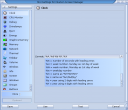
|
CPU Monitor
|
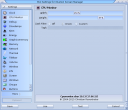
| |
Debug
|

|
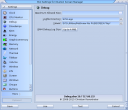
|
Drivelamps
|

| |
Eject
|

|
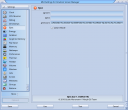
|
Energy
|
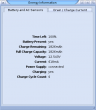
|
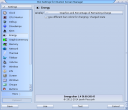
|
Grabber
|
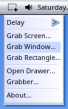
|

|
Graphicsmemory
|

| |
Key input
|
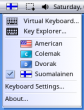
|

|
Memory
|

| |
Netlamps
|

|

|
Preferences
|
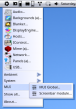
|

|
Thermal
|

| |
Titlebar
|

| |
Volume
|

| |
Wireless
|
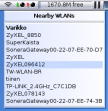
| |
|
Run Time ModulesThese screenbar modules are only shown in runtime with certain programs. | ||
Ambient SoundPlayer
|
||
Jukebox
|
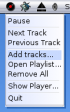
|

|
ZVNC
|

|
3rd Party Modules
3rd party modules should always be installed in the SYS:Classes/Screenbar directory. The Modules->Rescan option from the screen depth menu activates the newly installed modules without a reboot.
There's a good amount of 3rd party modules ranging from small funny gadgets to more serious and informative ones, and they can be found for example here.