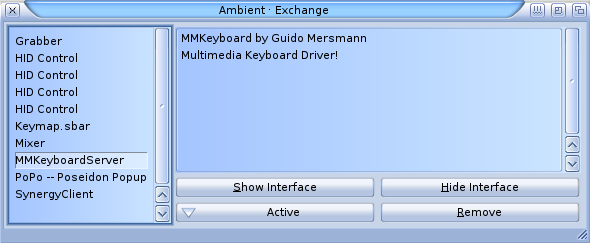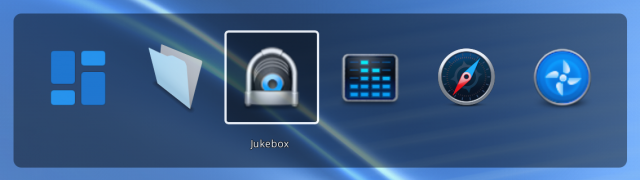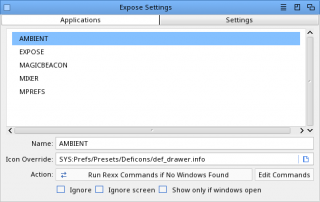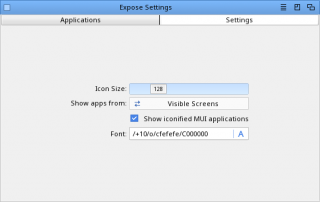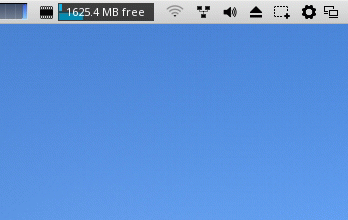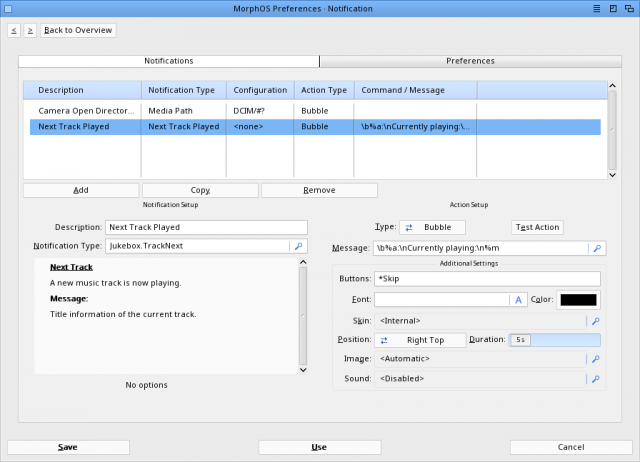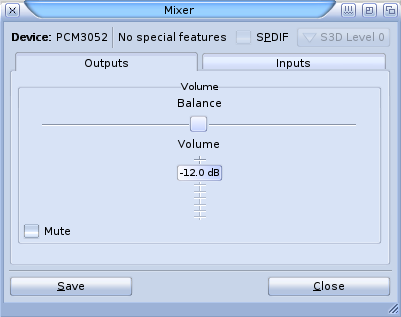Utilities/Commodities
From MorphOS Library
Commodities are tools which are run as background processes affecting system behaviour.
Commodities are typically started with no GUI, so cannot be usually be shut down by accessing a menu or using a shortcut key. Exchange (the Commodity Manager tool) is used to start and stop individual commodities and access their interface to adjust settings.
Contents
Exchange
Exchange is the commodities manager. This allows the user to monitor which commodities are running, manage their behaviour and settings, and activate, deactivate or remove individual commodities. Exchange can also be quite useful for accessing applications whose windows have been 'hidden'.
Notes: Also available though Ambient RMB > Utilities > Exchange or with the keyboard shortcut Cmd+H.
Expose
The Expose application switcher pops up a window to select a running application when the Command+Tab keyboard combination is pressed, which can also be configured to send ARexx commands to the application instead of just bringing a window to front. Expose is a commodity and its settings window can be opened by selecting Show Interface in Exchange.
MagicBeacon
MagicBeacon is a highly configurable notification and messaging system and its settings are available via the main MorphOS Preferences application.
Notifications are triggered by system signals, programs that support MagicBeacon, or ARexx and Shell commands. When a notification is created by this method, MagicBeacon executes a pre-defined action. The action can either launch an external program or display information in the screenbar or in a popup bubble.
Documentation is available in the SYS:MorphOS/Locale/Help/english/MagicBeacon.guide file.
Mixer
Master audio hardware controls: output volume, recording levels and mixing. Volume and recording level controls available through individual applications are scaled within these global settings.
Notes:
- Output volume control is also available through the 'volume' screenbar.
- This commodity is now located in the WBStartup drawer.