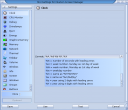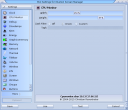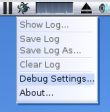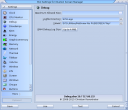Difference between revisions of "Screenbar Modules"
From MorphOS Library
| Line 11: | Line 11: | ||
* A totally customizable string to show the date related values in every possible way | * A totally customizable string to show the date related values in every possible way | ||
* Double click opens the MorphOS Time preferences | * Double click opens the MorphOS Time preferences | ||
| + | || | ||
||[[File:Sbar_Clock_settings.png|128px]] | ||[[File:Sbar_Clock_settings.png|128px]] | ||
|- | |- | ||
| Line 16: | Line 17: | ||
* A CPU load graph with task filtering options | * A CPU load graph with task filtering options | ||
* Double click opens a big CPU load window | * Double click opens a big CPU load window | ||
| + | || | ||
||[[File:Sbar_CPU_Monitor_settings.png|128px]] | ||[[File:Sbar_CPU_Monitor_settings.png|128px]] | ||
|- | |- | ||
| [[File:Sbar_Debug.png]]<br/>'''Debug''' | | [[File:Sbar_Debug.png]]<br/>'''Debug''' | ||
* Opens a debug menu with the left mouse click | * Opens a debug menu with the left mouse click | ||
| + | ||[[File:Sbar_Debug_menu.png|110px]] | ||
||[[File:Sbar_Debug_settings.png|128px]] | ||[[File:Sbar_Debug_settings.png|128px]] | ||
| − | |||
|} | |} | ||
Revision as of 17:37, 13 December 2015
Screenbar modules are plugins which can populate the empty area on the screen tittle bar with some useful information and usage. The modules are visible on every (MUI) screen, which makes them more useful than for example Panel Objects which are only seen on the Ambient screen and can be left under some other windows.
Screenbar modules can be enabled and disabled from the screen depth gadget menu. The menu also contains options to arrange the order of the modules and to change their settings. The menu can be accessed by pressing the right mouse button, or with a long left press, over the screen depth gadget.
Here is a list of the built-in modules and their charasteristics.