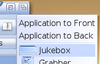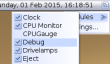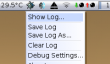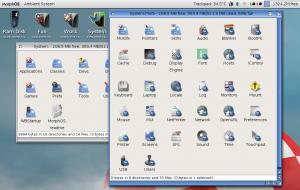Tips and Tricks
From MorphOS Library
Originally published at: http://jpv.wmhost.com/morphos/tips/
Miscellaneous tips and tricks for MorphOS use. Some may even be hackish and not officially encouraged by MorphOS Team. Everyone is welcome to make additions and corrections here.
Contents
- 1 Basic Features
- 1.1 Modifying the System Directory
- 1.2 Keyboard Commands
- 1.3 Enabling/Disabling Icon Tooltypes
- 1.4 Browsing History in Ambient
- 1.5 Sync the Clock from Internet at Boot
- 1.6 Redirecting AHI Music Unit
- 1.7 Keeping AHI Audio Quality Better
- 1.8 Mime Type Configuration
- 1.9 Batch Renaming in Ambient
- 1.10 Don't Forget RMB/Long-LMB Gadget Menus
- 1.11 How to Use RMB with One-button Mouse
- 1.12 Starting Programs Iconified
- 1.13 Checking the Debug Log
- 1.14 Printing to a PostScript Compatible Network Printer
- 2 Advanced Features
- 3 Bundled Software
- 4 3rd Party Software
- 5 Hardware Related
Basic Features
Modifying the System Directory
- Tip #1: NEVER modify anything in the MOSSYS: (SYS:MorphOS/) path! All the changes are lost in the system upgrade. If you need to add any 3rd party drivers or libraries, add them to SYS:. If there isn't a correct directory by default, make one.
- There's only one exception (of course there is one) to this: you can rename MOSSYS:Libs/rexxsyslib.library to MOSSYS:Libs/rexxsyslib.library_disabled when you copy 68k version of rexxsyslib.library to SYS:Libs/ in order to get the AREXX working.
Keyboard Commands
- At first, check the default ones and define your favourites in System Settings -> IControl -> Hotkeys and in Ambient Settings -> Keyboard.
- Other keys:
- To zoom Ambient icons in icon mode: keep CTRL pressed and use the mouse wheel.
- To find and select files in Ambient windows by letter: start typing the wanted name when the window is active. Keep shift-key pressed for directories.
- To enter a path manually (for example for hidden dirs like .recycled): press the / key in an Ambient window and type in the path.
- Command-f activates the find function in most programs.
- The r-key rotates the pictures in Ambient's internal viewer and page up/down keys select previous and next images in a dir
- Check the keyboard commands of the shell, like by default, commands can be completed with CTRL-tab, devices with ALT-tab, history with shift-tab etc.
- Keeping the alt-key pressed while double clicking drawer gives you different ways to open drawers.
Enabling/Disabling Icon Tooltypes
- Double click single tooltypes to enable and disable them in the icon information window.
Browsing History in Ambient
- Clicking the parent button (
 ) on an Ambient window (in browser mode) with the right mouse button gives you a browsing history popup menu for quick jumping between locations.
) on an Ambient window (in browser mode) with the right mouse button gives you a browsing history popup menu for quick jumping between locations.
Sync the Clock from Internet at Boot
- Add this line to S:user-network-startup file:
- Run DETACH MOSSYS:C/SetClockNTP SAVE
Redirecting AHI Music Unit
- You can select Unit 0 as the Music Unit in AHI to be able hear audio output from multiple programs at the same time, with a slight decrease in quality.
Keeping AHI Audio Quality Better
- Audio quality with AHI will be better if you reduce available channels for its shared modes (Unit 0 usually). Available channels will limit the amount of simultaneus playback of sounds, but you really don't need the default 32 channels and even two channels can be quite enough. Should there be more concurrent sounds, some of them just get muted until the other have been finished.
Mime Type Configuration
- Learn to configure mime types from the Ambient settings. It really gives so much for your system and your user experience. Here is one example of how to configure MPlayer for all the video files.
Batch Renaming in Ambient
- Select files you want to be in the range of renaming.
- Hit rename button or command-r keyboard shortcut.
- Use pattern to rename. For example renaming all files which begin with "mod." to files which end with ".mod", use "mod.*" as source and "*.mod" as destination (quotation marks not needed).
Don't Forget RMB/Long-LMB Gadget Menus
- You get menus from zoom and depth gadgets with right mouse button or by holding left mouse button pressed on them.
How to Use RMB with One-button Mouse
- Right mouse button can be emulated in several different ways:
- SYS:Utilities/Commmodities/ShiftClick program lets your mouse button act as right mouse button if you hold a qualifier key pressed while clicking. Qualifier key can be configured for your preferences. Drag&drop it to WBStartup drawer for permanent use and save its settings or tune its tooltypes to avoid window pop-up.
- Press right alt and right command keys together. This probably doesn't work on systems with ADB keyboard, like on older Mac laptops. ADB keyboard doesn't make difference between left and right keys.
- With non-ADB laptops (PowerBook 5,6-5,9 and 6,7 (iBook)) you can also use two finger tap or two finger hold + button on touchpad for RMB.
- You can define a hotkey for menu launching on IControl preferences (default one is rcommand+space). It doesn't work exactly as RMB everywhere, but works if you're mostly using RMB for menus.
- Multi button USB mouse works always!
Starting Programs Iconified
- MUI has an option to start programs in iconified mode. It's useful for example for programs like Synergy, which you'd like to start on background without their main window jumping up. The option can be found from program's MUI Settings (Windows -> Iconify on startup).
Checking the Debug Log
- If you want a stable system, you need to check the debug log periodically to see if any program misbehaves when used, especially when running new software.
- An easy way to do it is to enable Debug screenbar module from the screen depth gadget menu. Bug looking Debug button on the screenbar will then give you a debug menu where you can view the log etc. If "Show Log..." option is ghosted, there's nothing in the log and everything is fine, but if it shows hundreds of cryptic lines (it's called a hit), then you have something to worry and the system probably isn't stable anymore. Some programs may output their own harmless debug information to the log too, but it's usually limited to few or tens of lines maximum. You'll recognize a real hit for sure.
Printing to a PostScript Compatible Network Printer
- You should mount the NETPAR: device and print to that device from programs like VPDF and OWB, which can output PostScript. NETPAR: is faster than printing through Turboprint (PRT:) and doesn't need Ghostscript installed (PS:).
- "Mount NETPAR:" can be added to S:user-startup, for example.
Advanced Features
Default Device Icons
- If you want a certain default icon for all the units of a certain device, you can create an icon named def_DEVICENAMExdisk.info to your default icons path (SYS:Prefs/Presets/Deficons/ by default).
- For example the deficon for SMBFS devices would be called def_SMBFSxdisk.info.
Old Style Preferences Icons
- You can have separate preferences icons in the SYS:Prefs/ directory in the old Amiga style for MorphOS system prefs. Make or copy icons named with a corresponding sub preference name into the SYS:Prefs/ dir and edit their Default Tool to ":MorphOS/Prefs/Preferences".
- There's already a main preferences icon in SYS:Prefs, so here's an easy example: "copy SYS:Prefs/Preferences.info SYS:Prefs/Network.info", after which double clicking the new Network icon opens the network preferences directly.
Hilight Options in Listers
- If you want to use "Alternated rows" and "Hilighted sorting column" options in the Lister settings with a grapchics card that doesn't support 3D acceleration.
- Type in shell:
- Setenv MUI/fastppa SAVE 1
Copy Selected Filenames
- You can use the internal Ambient command "copyselectiontoclipboard" to copy selected filenames with or without path information to the clipboard. For example, create a new custom hotkey in the Ambient Settings and define "copyselectiontoclipboard VIEWID=%Si FULLPATH" as an internal command for it.
- User may find it very useful to paste around the names selected in the Ambient windows in many situations.
Using ARexx Ports from Lua
- MorphOS comes with a native implementation of Lua scripting language. It can be used for script writing with application interacting instead of the emulated 3rd party ARexx. Lua can use existing ARexx ports with its ipc.module.
- ipc.address(port) - sets the default ARexx port. Port "COMMAND" executes commands as DOS shell commands.
- ipc.checkport(port) - checks if ARexx port is available.
- ipc.rx(command) - sends command to a port set with ipc.address. It returns ARexx RESULT.
- ipc.waitforport(name[, interval]) - Waits for a ARexx port. Script is aborted if the port isn't found.
- Few examples can be found from here.
Copying a Whole Disk As an Image File
- You can access raw data of drives by MorphOS's RAWDISK: device. Partitions or whole disk can be copied in or out with it, but be careful to write to correct destination! For copying you need to use SDK's cp command or standard Copy command with DIRECT option.
- You can browse available disks and devices by opening RAWDISK: device from shell (just type RAWDISK: on shell) or Ambient (hit / key, clear existing text and write RAWDISK: to the string line). Browse to Devices dir and then to the wanted device and unit to see the actual disk image file (rawdisk) and partition files in separate partition table directory. Partition files let you recognize more easily that you're accessing the wanted disk. They also have information like device and filesystem names told in file comments (use List or Ambient to see them).
- As an example, to make a backup of a whole SD card which is placed in a USB reader (card is found in usbscsi.device unit 3):
- Copy DIRECT RAWDISK:Devices/usbscsi.device/3/rawdisk work:sdcard.img
- And to copy image back to SD card (removes all existing data, be careful!):
- Copy DIRECT work:sdcard.img RAWDISK:Devices/usbscsi.device/3/rawdisk
- This works with all raw disk image files like Raspberry Pi's OS distributions etc.
Using WLAN with Hidden SSID
- If you have to use wireless network with hidden SSID, you can add "scan_ssid=1" line in your ENVARC:sys/Wireless.prefs file's network block.
- Contents should look something like this:
- network={
- ssid="ThatHiddenSSID"
- scan_ssid=1
- psk="password"
- }
Bundled Software
Flacapella Settings for MP3 Encoding
- Example of a custom encoder setting in Flacapella:
- Compress Command: c:lame -V0 --tt "{title}" --ta "{artist}" --tl "{album}" --tn {track} {?coverfile:--ti "{coverfile}"} {input} {output}
- File Extension: mp3
- This will encode tracks to mp3 files with title, artist, album and track number tags. It also embeds fetched cover image in files, if image was found.
- Example assumes you have LAME installed in C:
Jukebox Tips
- If you select any song in playlist by clicking it just once, it's played next no matter if you have random or sequential mode in use.
- You can adjust volume in Jukebox by using mouse wheel over its screenbar module.
- Displayed columns can be configured on the fly by right clicking the column title.
- Jukebox can be better integrated into Ambient and its contextual menus with the JukeboxAdder script.
How to Reduce OWB's HD Writes
- OWB writes a lot of data to hard drive by default. You might want to reduce it if you're paranoid about SFS fragmentation, filesystem corruption or privacy. Or just want your .recycled dir to have other than OWB files too. One option is to use Private Browsing mode always, but here are tips if you don't want to activate that always or you want to restrict certain writes only.
- Disable TopSites feature. This makes a write for every page you visit, it's an awful amount. You can disable it with "Setenv SAVE OWB_DISABLE_TOPSITES 1" in shell.
- Disable Website Icons feature. Open Interface settings and uncheck all Website Icons checkmarks.
- Disable all saving options from Privacy settings.
- If you still need some option enabled, because some site requires it, you can soft link its configuration file to Ram Disk. For example I still have Local Storage enabled, but I have linked its dir to ENV: (which resides in Ram Disk). To do that, make LocalStorage directory to both ENV: and ENVARC: (that ensures that it's created after reboot too), open shell and cd into your OWB/Conf/ dir, rename or delete the old LocalStorage dir, type "makelink LocalStorage ENV:LocalStorage". Using ENV: gives the advantage to have some files saved so that those settings are restored in every boot. If you're happy with certain settings, copy it to ENVARC: and it will be preserved without being messed up with later usage. If you just want to have configuration files enabled, but cleared on every boot, you could soft link them to T: for example.
Alternative YouTube Script for OWB
- YouTube Center is a feature rich configureable userscript for improving YouTube experience. It's made for mainstream browsers, but it also works on OWB! All videos can be forced to HTML5 to get them work in OWB. It's heavier than Fab's official OWB script, but works fine as an option or as a backup plan :). Script saves its settings to LocalStorage to #?www.youtube.com#? files.
Watching Videos with Less CPU Load in OWB
- If you watch videos in fullscreen mode in OWB it makes a lot less CPU load than in default embedded mode, because overlay mode is used. Wait until video really starts playing before clicking fullscreen button on it or it may fail.
3rd Party Software
Where to Get Software?
- Check file repositories for manual installing
- Grunch is a good packet manager for automatic installation and updating of selected software
- Chrysalis is a preconfigured environment and software distribution package (Download ISO image)
Custom Ambient Menus with AREXX
- You can add own menu items to Ambient pulldown menus with AREXX. Read SYS:MorphOS/Ambient/docs/arexx.txt for more info about AREXX usage or download the CRABUM program, which helps you to create correct AREXX lines.
Help with Shell Commands
- There's a nice Help program in Aminet. Unfortunately it hasn't been updated for all the MorphOS 2.x commands, but it's still a very nice help for the basic commands of the shell.
Utilizing Your Keyboard's Multimedia Keys
- The MMKeyboard software can be used to assign different kinds of functions to extra keys found on some keyboards.
- The MultiMeedio script provides a unified control for all popular media players.
Hardware Related
Removing Startup Sound on Macs
- Sadly there isn't any known way to disable that annoying startup sound from MorphOS itself or from Open Firmware, but there are few different ways to achieve it anyway.
- If you plan to use Mac as MorphOS only system, but you still have OSX installed, you can mute the audio from OSX before wiping it out by installing MorphOS. Startup sound doesn't come back if you won't boot into OSX anymore.
- If you don't have OSX anymore, you could try to remove sound with some Linux distribution's live/installation CD. More info here and here.
- If you use OSX and MorphOS as a dualboot system you can install StartupSound.prefPane for OSX.
Speeding Up the Startup Manager on Macs
- Startup Manager (the boot menu you get by booting with option/alt key pressed) can be slow when it tries to find network boot devices. To speed it up go to the OF prompt and type "setenv skip-netboot? true". Funnily enough, it only affects if you have network cable plugged in.
Booting MorphOS ISO from USB Stick
- MorphOS Team has released an official guide for USB booting, but I've also noticed that at least some Macs (Mac mini and Powerbook for example) have certain ud alias for USB drive. You can use that as a shortcut and get the booting done with less work (no need to search the correct path, works even when USB stick is in a hub, less typing and less to remember).
- If you have only one mass storage device connected, you can just boot into Open Firmware prompt (command-alt-o-f) and type:
- boot ud:,\boot.img bi umsd0:morphos.iso
- (Remember to have both boot.img and morphos.iso on the stick)