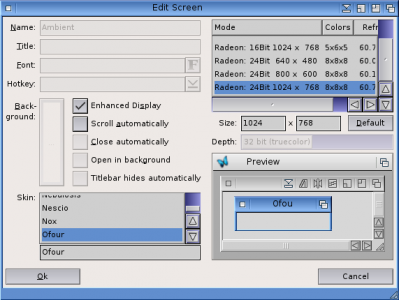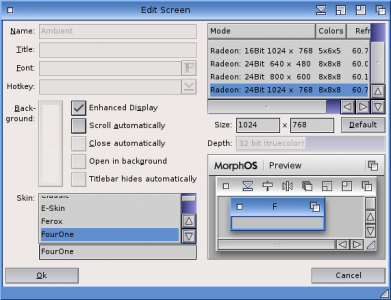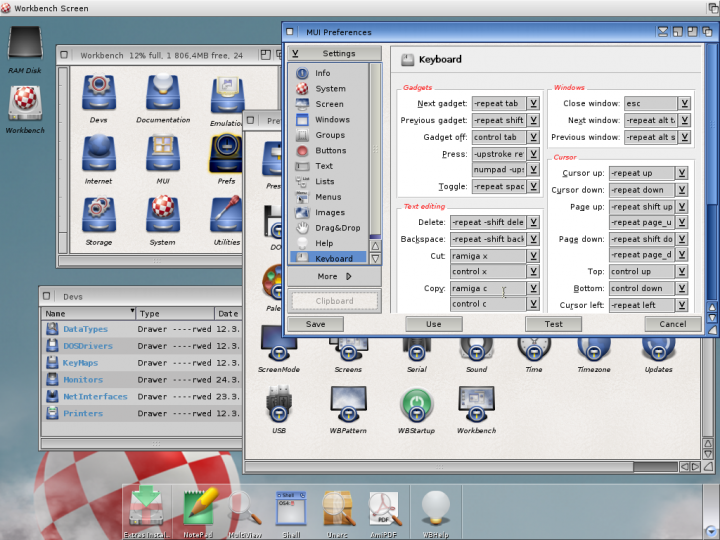Difference between revisions of "How to Make MorphOS Look Like OS4"
From MorphOS Library
(→Icons) |
(→Ambient Functionality) |
||
| Line 91: | Line 91: | ||
Reducing the Ambient functionality isn't recommended, but you'll have to do it if you want to be really authentic, at least for the very default OS4 look :) | Reducing the Ambient functionality isn't recommended, but you'll have to do it if you want to be really authentic, at least for the very default OS4 look :) | ||
| − | Open the Ambient Settings application from "Settings->Ambient..." pulldown menu entry on Ambient. | + | Open the '''Ambient Settings''' application from "'''Settings->Ambient...'''" pulldown menu entry on Ambient. |
* Disable the "Browser mode" option from the Window settings. This will make the Ambient windows to work in the old spatial mode without the fancy navigation buttons etc. It's the biggest step to the AmigaOS look. | * Disable the "Browser mode" option from the Window settings. This will make the Ambient windows to work in the old spatial mode without the fancy navigation buttons etc. It's the biggest step to the AmigaOS look. | ||
Revision as of 09:53, 17 May 2015
This is still quite a work in progress tutorial, but will provide you a starting point if you want to modify your MorphOS setup to look more like an OS4 installation. You really shouldn't start doing this unless you really know what you want :)
Contents
Skin
Changing just the MorphOS skin will already make some wonders. It affects to the window borders and gadgets, the color scheme, and the menu look. OS4 styled window borders do actually fit quite well to the default bluish look of MorphOS, and it might already be enough for many.
You have at least two options for an OS4 inspired skin:
- OFour is the original OS4 styled skin for MorphOS. It suits better for smaller resolutions than FourOne, but it doesn't have the window shadows on the enhanced mode screens. Archive also contains OS4 styled MUI configuration files. Use the provided installer or read the Readme.txt file for a manual installation.
- An unfinished archive of the FourOne theme has been floating on the net and it contains a pretty good looking skin with the window shadows support. It also contains quite nice looking MUI buttons, but no MUI prefs. You can install them by unpacking the archive to SYS:
After the installation of the skin(s), open MorphOS Preferences and select the Screens preferences. Skins are selected separately for each screen, so edit the screens you want (Ambient for example). The recently installed skins should automatically show up in the skin list.
MUI Settings
Skins only affect to the borders of the windows, but if you want to change the look of the contents of the windows, you'll have to change the MUI prefecences.
You can create your own MUI setup from the scratch too, but there are at least two premade setups for the OS4 look.
- The previously mentioned OFour archive contains one option.
- OS41FEish MUI settings is the other option. It takes inspiration from ReAction and MUI settings in OS4.1 Final Edition and uses the button images from the FourOne archive.
Check the readmes for the installation instructions, but after the installation you can just open the global MUI Preferences application (Settings->MUI menu entry on Ambient), click the Settings button on it, and select the appropriate preset.
MUI can also be configured per application, if you don't want to make the settings as the global default.
Icons
You can replace the original MorphOS icons by opening the Icon Information window for the each icon you want to replace and drag&drop a new icon over the old one. I recommend this method over the direct icon file copying to be sure that possible icon tooltypes will be preserved.
There are many OS4 styled icon packs on the net, for example at the Amiga Look site. PNG icons are recommended, but MorphOS also supports older Amiga icon formats up to Glowicons in certain degree. You may even use icons from an OS4 CD.
Default icons (for the programs without the actual icon file) can be replaced too. Those can be found from the SYS:Prefs/Presets/Deficons/ drawer.
Separate Preferences Icons
OS4 has its preferences as separate programs in the SYS:Prefs/ drawer in the oldskool Amiga way, while MorphOS has a separate application for the preferences.
But the MorphOS Preferences applicaton can be launched directly to the wanted sub prefs by having an icon with Default Tool pointing to the main preferences app and by having the icon named after the sub prefs. That way you practically get the same functionality with OS4.
I'd do the creation of the separate preferences icons by copying the already existing main preferences icon from the SYS:Prefs/ drawer to the different sub prefs names and then replacing their icons one by one.
Here's how the copying can be done from the shell in practise (copy&paste ready):
Copy SYS:Prefs/Preferences.info SYS:Prefs/Audio.info Copy SYS:Prefs/Preferences.info SYS:Prefs/Blanker.info Copy SYS:Prefs/Preferences.info SYS:Prefs/BootPic.info Copy SYS:Prefs/Preferences.info SYS:Prefs/Cache.info Copy SYS:Prefs/Preferences.info SYS:Prefs/Debug.info Copy SYS:Prefs/Preferences.info SYS:Prefs/DisplayEngine.info Copy SYS:Prefs/Preferences.info SYS:Prefs/Font.info Copy SYS:Prefs/Preferences.info SYS:Prefs/Hosts.info Copy SYS:Prefs/Preferences.info SYS:Prefs/IControl.info Copy SYS:Prefs/Preferences.info SYS:Prefs/Keyboard.info Copy SYS:Prefs/Preferences.info SYS:Prefs/Locale.info Copy SYS:Prefs/Preferences.info SYS:Prefs/Log.info Copy SYS:Prefs/Preferences.info SYS:Prefs/Monitors.info Copy SYS:Prefs/Preferences.info SYS:Prefs/Mount.info Copy SYS:Prefs/Preferences.info SYS:Prefs/Mouse.info Copy SYS:Prefs/Preferences.info SYS:Prefs/NetPrinter.info Copy SYS:Prefs/Preferences.info SYS:Prefs/Network.info Copy SYS:Prefs/Preferences.info SYS:Prefs/OpenURL.info Copy SYS:Prefs/Preferences.info SYS:Prefs/Printer.info Copy SYS:Prefs/Preferences.info SYS:Prefs/Screens.info Copy SYS:Prefs/Preferences.info SYS:Prefs/SFS.info Copy SYS:Prefs/Preferences.info SYS:Prefs/Sound.info Copy SYS:Prefs/Preferences.info SYS:Prefs/Time.info Copy SYS:Prefs/Preferences.info SYS:Prefs/USB.info Copy SYS:Prefs/Preferences.info SYS:Prefs/Users.info
And if you have a laptop with these features enabled:
Copy SYS:Prefs/Preferences.info SYS:Prefs/Laptop.info Copy SYS:Prefs/Preferences.info SYS:Prefs/Touchpad.info
Ambient Functionality
Reducing the Ambient functionality isn't recommended, but you'll have to do it if you want to be really authentic, at least for the very default OS4 look :)
Open the Ambient Settings application from "Settings->Ambient..." pulldown menu entry on Ambient.
- Disable the "Browser mode" option from the Window settings. This will make the Ambient windows to work in the old spatial mode without the fancy navigation buttons etc. It's the biggest step to the AmigaOS look.
- Disable the "Separate files from drawers" option in the Icon Display settings.
- Select "None" for the Drive Info option in the Icon Display settings.
- Select "Normal" mode for text rendering in the Icon Display settings.
- Disable the "Display MyMorphos icon" option in the Miscellaneous settings.
- Changing background images for the desktop and windows make a huge impact too.
- Edit the Lister options to match the OS4 style.
You can go more and more into details everywhere with MUI, Ambient, and System settings. And tune the functionality besides the look too, for example by editing the Ambient pulldown menus and contextual menus of icons etc.