Difference between revisions of "How to Install Directory Opus Magellan II"
From MorphOS Library
| Line 18: | Line 18: | ||
Nothing prevents from installing the program from scratch either. It just has more steps and requires original floppy images in ADF format. | Nothing prevents from installing the program from scratch either. It just has more steps and requires original floppy images in ADF format. | ||
# Download [http://amiga.unikko.org/DOpus5-MagellanII/disks/adf/ ADF images] or convert [http://sourceforge.net/projects/dopus5allamigas/files/Dopus5.82/release/dms/ DMS images] to ADF with [http://morphos-files.net/download/xDMS xDMS], for example. | # Download [http://amiga.unikko.org/DOpus5-MagellanII/disks/adf/ ADF images] or convert [http://sourceforge.net/projects/dopus5allamigas/files/Dopus5.82/release/dms/ DMS images] to ADF with [http://morphos-files.net/download/xDMS xDMS], for example. | ||
| + | # Download two patch archives from [http://sourceforge.net/projects/dopus5allamigas/files/Dopus5.82/release/patches_to_5.82/ SourceForge] or [http://aminet.net/search?query=dopuspatch8 Aminet]. These will be used to update from the initial Magellan II release (5.80) to the latest 5.82 version. | ||
| + | # Start the Tools/FileImageCtrl program and insert "Opus55_Install" and "Opus55_Extras" ADF files into it (you can drag&drop the files or use the Insert button). | ||
| + | # Mount the images by selecting "Amiga FFS" filesystem and clicking the Mount button for each file. FileImageCtrl window can be closed after successful mounting.<br />[[File:Dopus5_adf_mount.png|320px]] | ||
| + | # Open the Opus55_Install disk from the desktop and double click the InstallOpus icon. Only the important options are covered in the following steps, otherwise just follow the instructions and make your preferred selections. | ||
| + | # Select "Install or Update Opus 5.5".<br />[[File:Dopus5_adf_install.png|320px]] | ||
| + | # Do '''not''' install ArcDir, it's broken under MorphOS! We will replace it with XADopus instead.<br />[[File:Dopus5_adf_install_arcdir.png|320px]] | ||
| + | # Select "'''Do not start Directory Opus on boot'''" in startup options selection.<br />[[File:Dopus5_adf_install_not_on_boot.png|320px]] | ||
| + | # '''Reboot''' the machine after the installation is done. | ||
| + | # Start the Tools/FileImageCtrl program again, insert the MagellanII_Install ADF image, and mount it. | ||
| + | # Open the disk on the desktop, double click the Install_Opus_MagellanII icon, and select "Update Opus to Magellan-II". Installation should be straightforward to finish.<br />[[File:Dopus5_adf_magellan2_update.png|320px]] | ||
| + | # After successful Magellan II update, extract the two patch archive files (5.81 and 5.82 updates) to a temporary directory, like "Ram Disk:" for example. | ||
| + | # Navigate to "PCH581" drawer, double click the Opus_Patch580-581 file, and do the installation.<br />[[File:Dopus5_adf_581_patch.png|320px]] | ||
| + | # Navigate to "PCH582" drawer, double click the Opus_Patch581-582 file, and start the installation.<br />[[File:Dopus5_adf_582_patch.png|320px]] | ||
| + | # When it asks to update the OS 3.5 icon.library, select "'''Skip This Part'''".<br />[[File:Dopus5_adf_582_patch_skip_iconlibrary.png|320px]] | ||
| + | : The base installation is now done and you can start the program. | ||
Revision as of 11:01, 19 March 2015
Contents
Preface
This is a tutorial how to install the original Amiga version of Directory Opus 5.82 Magellan II filemanager on a MorphOS machine. There are newer open source versions of the program available nowadays too, but at least MorphOS ports are a bit unstable at the moment and you might prefer to use the original version.
Installation
Installing from the Pre-installed Archive
The easy method is to install from the pre-installed archive found here.
- Download the archive and extract it to the location you want.
- Edit the S:user-startup file with correct Assign and Path lines. It is important that DOpus5: assign points to the correct directory where you extracted the archive. Here's how it looks after the original installer:
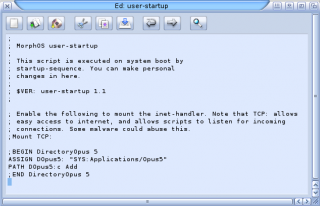
- Reboot (or set both assign and path manually on the shell).
Installing from Floppy Images
Nothing prevents from installing the program from scratch either. It just has more steps and requires original floppy images in ADF format.
- Download ADF images or convert DMS images to ADF with xDMS, for example.
- Download two patch archives from SourceForge or Aminet. These will be used to update from the initial Magellan II release (5.80) to the latest 5.82 version.
- Start the Tools/FileImageCtrl program and insert "Opus55_Install" and "Opus55_Extras" ADF files into it (you can drag&drop the files or use the Insert button).
- Mount the images by selecting "Amiga FFS" filesystem and clicking the Mount button for each file. FileImageCtrl window can be closed after successful mounting.

- Open the Opus55_Install disk from the desktop and double click the InstallOpus icon. Only the important options are covered in the following steps, otherwise just follow the instructions and make your preferred selections.
- Select "Install or Update Opus 5.5".
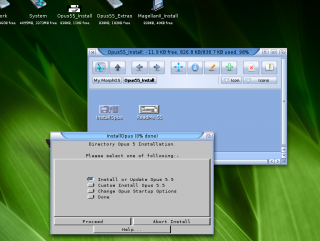
- Do not install ArcDir, it's broken under MorphOS! We will replace it with XADopus instead.
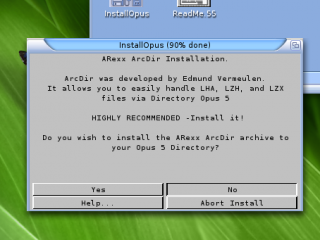
- Select "Do not start Directory Opus on boot" in startup options selection.
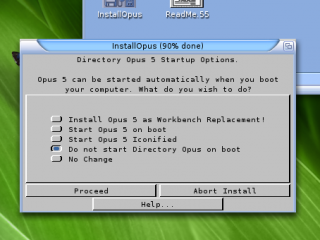
- Reboot the machine after the installation is done.
- Start the Tools/FileImageCtrl program again, insert the MagellanII_Install ADF image, and mount it.
- Open the disk on the desktop, double click the Install_Opus_MagellanII icon, and select "Update Opus to Magellan-II". Installation should be straightforward to finish.

- After successful Magellan II update, extract the two patch archive files (5.81 and 5.82 updates) to a temporary directory, like "Ram Disk:" for example.
- Navigate to "PCH581" drawer, double click the Opus_Patch580-581 file, and do the installation.
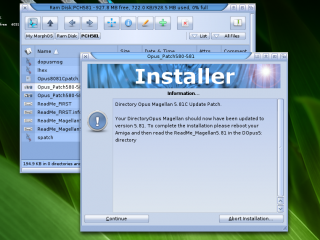
- Navigate to "PCH582" drawer, double click the Opus_Patch581-582 file, and start the installation.
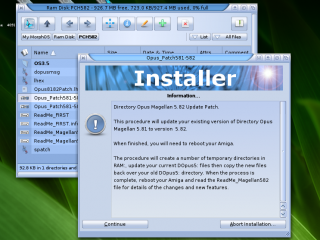
- When it asks to update the OS 3.5 icon.library, select "Skip This Part".

- The base installation is now done and you can start the program.