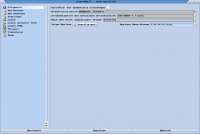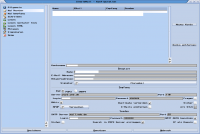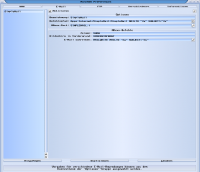Difference between revisions of "How to write Mails with SimpleMail"
From MorphOS Library
m |
m (typo) |
||
| (One intermediate revision by one other user not shown) | |||
| Line 2: | Line 2: | ||
--------------- | --------------- | ||
The homepage is: | The homepage is: | ||
| − | http://simplemail.sourceforge.net | + | http://simplemail.sourceforge.net |
'''Installing''' | '''Installing''' | ||
| Line 26: | Line 26: | ||
In the screenshot you will notice white areas, there you have to enter your respective values. | In the screenshot you will notice white areas, there you have to enter your respective values. | ||
Please note that servers subdomain is mostoften called "pop3" or "mail". | Please note that servers subdomain is mostoften called "pop3" or "mail". | ||
| − | However each mailprovider is free to use | + | However each mailprovider is free to use its own value. |
You need to find out the value in the FAQ of your mailprovider. | You need to find out the value in the FAQ of your mailprovider. | ||
| Line 35: | Line 35: | ||
With included OpenURL each application can support preparing and sending mails systemwide. | With included OpenURL each application can support preparing and sending mails systemwide. | ||
See the screenshot on how to setup SimpleMail and change the path to your local settings. | See the screenshot on how to setup SimpleMail and change the path to your local settings. | ||
| + | |||
| + | '''First steps''' | ||
| + | --------------- | ||
| + | Now that you have setup the Mailclient it seems to be a good idea to try out some of the functions. | ||
| + | |||
| + | Setting up the addressbook to your needs. | ||
| + | Fill in your contacts or import them with the filemenu. | ||
| + | |||
| + | You can send/receive a set of existing mails via button in the main window. | ||
| + | |||
| + | For creating mails please stick to some simple rules that can be found here: | ||
| + | [http://learn.to/quote/ link How to quote] | ||
| + | [http://esl.about.com/od/businessenglishwriting/a/bizdocs_3.htm link Writing a mail] | ||
Latest revision as of 21:41, 19 November 2019
Download:
The homepage is: http://simplemail.sourceforge.net
Installing
Just unarchive the previously downloaded archive and place it wherever you want.
Setup
Start the program. Open the configuration via the rightmost button in the mainmenu. Or open it via the contextmenu. Rightclick within the mainwindow and go to settings.
You can setup multiple mailaccounts in the 2nd entry.
In the screenshot you will notice white areas, there you have to enter your respective values.
Please note that servers subdomain is mostoften called "pop3" or "mail".
However each mailprovider is free to use its own value.
You need to find out the value in the FAQ of your mailprovider.
Systemsettings
With included OpenURL each application can support preparing and sending mails systemwide. See the screenshot on how to setup SimpleMail and change the path to your local settings.
First steps
Now that you have setup the Mailclient it seems to be a good idea to try out some of the functions.
Setting up the addressbook to your needs. Fill in your contacts or import them with the filemenu.
You can send/receive a set of existing mails via button in the main window.
For creating mails please stick to some simple rules that can be found here: link How to quote link Writing a mail