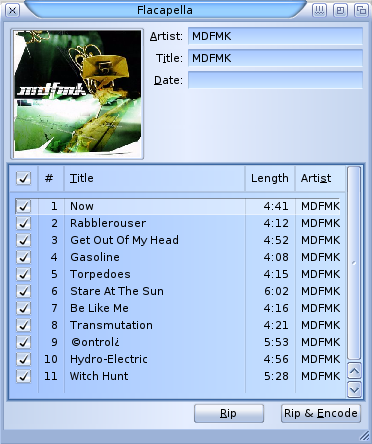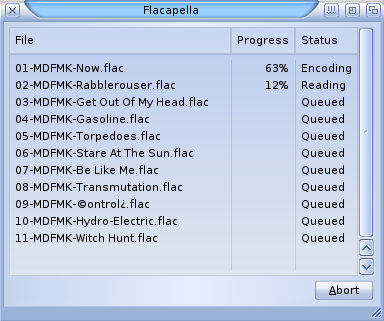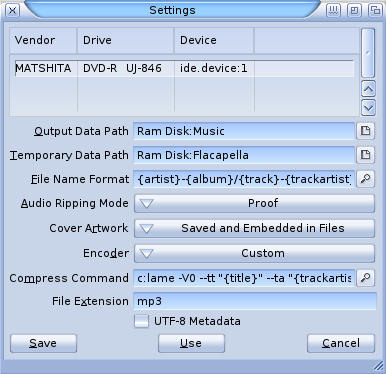Difference between revisions of "Applications/Flacapella"
From MorphOS Library
m (Lame URL) |
|||
| (6 intermediate revisions by the same user not shown) | |||
| Line 1: | Line 1: | ||
| − | Disc ripping software capable of saving tracks to many different formats, including | + | == Description == |
| + | |||
| + | Disc ripping software capable of saving tracks to many different formats, including FLAC (Free Lossless (!) Audio Codec) | ||
Flacapella is based around cdrecord's cdda2wav and flac utilities, and can obtain metadata for a CD automatically from CDDB. | Flacapella is based around cdrecord's cdda2wav and flac utilities, and can obtain metadata for a CD automatically from CDDB. | ||
| − | NOTE: The | + | NOTE: The FLAC encoder is compiled for (and requires) CPUs with Altivec. |
| − | Usage | + | == Usage == |
* Insert a CD into the CD-ROM drive and run the application. The program should then obtain album, artist, and song names automatically, as well as the album cover image. | * Insert a CD into the CD-ROM drive and run the application. The program should then obtain album, artist, and song names automatically, as well as the album cover image. | ||
* Track titles can be edited by doubleclicking on them. | * Track titles can be edited by doubleclicking on them. | ||
| − | * | + | * If there are several options for the cover artwork, click the shown image to select between the options. |
| + | * Clicking the "Rip" button will save the files to WAV format, but doesn't encode them to any other format. | ||
| + | * Clicking the "Rip & Encode" button will rip and encode the tracks to the format defined in the settings (FLAC by default). | ||
| + | |||
| + | : [[File:MorphOS3_jPV_Flacapella1.png]] [[File:MorphOS3_jPV_Flacapella2.png]] | ||
| − | : [ | + | == Settings == |
| + | |||
| + | Settings can be found from the program's pulldown menu. | ||
| + | |||
| + | * '''Output Data Path''' defines the path where the output files are stored. Subdirs can be created with the File Name Format setting. | ||
| + | * '''Temporary Data Path''' defines where the CDDA tracks are temporarily copied before encoding. | ||
| + | * '''File Name Format''' specifies the format of output file name and optionally subdirs. Available tags are: {date}, {album}, {track}, {title}, {artist}, {tracks}, {extension}, {coverfile}, {trackartist}, {?filter:output} | ||
| + | * '''Audio Ripping Mode''' has three modes which affect to audio ripping speed and quality: proof, default, and fast. | ||
| + | * '''Cover Artwork''' selects if the cover artwork is embedded with the encoded track and/or as a separate jpeg file in the destination directory. | ||
| + | * '''Encoder''' selects between a FLAC encoder and a user specified encoder. | ||
| + | * '''Compress Command''' specifies a custom encoder string. The previously mentioned tags can be used here too. An example of a custom MP3 encoding string, which will use the known metadata in ID3 tags and embed the cover image if found (you should have the [https://www.morphos-storage.net/?find=lame lame] command installed in the SYS:C/ directory): ''C:lame -V0 --tt "{title}" --ta "{artist}" --tl "{album}" --tn {track} {?coverfile:--ti "{coverfile}"} {input} {output}'' | ||
| + | * '''File Extension''' is required if a custom encoder is selected. | ||
| + | * '''UTF-8 Metadata''' switches between UTF-8 and ISO-8859-1. Some encoders (like lame) don't support UTF-8 metadata. | ||
| + | |||
| + | : [[File:Flacapella_settings.png]] | ||
Latest revision as of 11:50, 24 February 2022
Description
Disc ripping software capable of saving tracks to many different formats, including FLAC (Free Lossless (!) Audio Codec)
Flacapella is based around cdrecord's cdda2wav and flac utilities, and can obtain metadata for a CD automatically from CDDB.
NOTE: The FLAC encoder is compiled for (and requires) CPUs with Altivec.
Usage
- Insert a CD into the CD-ROM drive and run the application. The program should then obtain album, artist, and song names automatically, as well as the album cover image.
- Track titles can be edited by doubleclicking on them.
- If there are several options for the cover artwork, click the shown image to select between the options.
- Clicking the "Rip" button will save the files to WAV format, but doesn't encode them to any other format.
- Clicking the "Rip & Encode" button will rip and encode the tracks to the format defined in the settings (FLAC by default).
Settings
Settings can be found from the program's pulldown menu.
- Output Data Path defines the path where the output files are stored. Subdirs can be created with the File Name Format setting.
- Temporary Data Path defines where the CDDA tracks are temporarily copied before encoding.
- File Name Format specifies the format of output file name and optionally subdirs. Available tags are: {date}, {album}, {track}, {title}, {artist}, {tracks}, {extension}, {coverfile}, {trackartist}, {?filter:output}
- Audio Ripping Mode has three modes which affect to audio ripping speed and quality: proof, default, and fast.
- Cover Artwork selects if the cover artwork is embedded with the encoded track and/or as a separate jpeg file in the destination directory.
- Encoder selects between a FLAC encoder and a user specified encoder.
- Compress Command specifies a custom encoder string. The previously mentioned tags can be used here too. An example of a custom MP3 encoding string, which will use the known metadata in ID3 tags and embed the cover image if found (you should have the lame command installed in the SYS:C/ directory): C:lame -V0 --tt "{title}" --ta "{artist}" --tl "{album}" --tn {track} {?coverfile:--ti "{coverfile}"} {input} {output}
- File Extension is required if a custom encoder is selected.
- UTF-8 Metadata switches between UTF-8 and ISO-8859-1. Some encoders (like lame) don't support UTF-8 metadata.