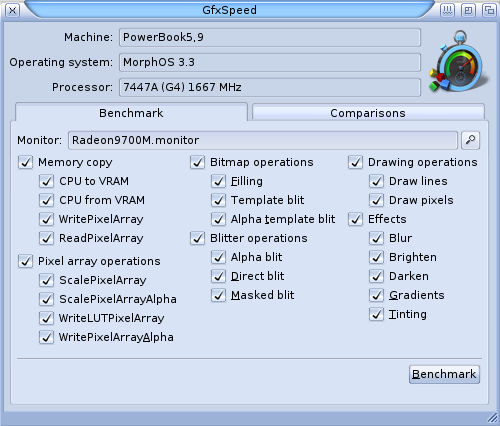Difference between revisions of "Applications/Benchmark"
From MorphOS Library
(Overview of Sys:applications/benchmark) |
|||
| (5 intermediate revisions by 2 users not shown) | |||
| Line 1: | Line 1: | ||
| + | ''(Subtopic of [[Applications | Applications Included with MorphOS]])'' | ||
| + | |||
| + | |||
| + | == Benchmark == | ||
| + | |||
| + | |||
A benchmarking suite for designed to measure the speed of disk and graphics operations. | A benchmarking suite for designed to measure the speed of disk and graphics operations. | ||
| − | This provides a comprehensive and standardised method of comparing specific aspects of system | + | This provides a comprehensive and standardised method of comparing specific aspects of system performance across different hardware configurations, and as system components are upgraded with new MorphOS releases. |
| − | performance across different hardware configurations, and as system components are upgraded with new MorphOS releases. | ||
| − | + | Benchmark is located in the sys:applications/benchmark drawer, and comprises three benchmarking tools: Gfxspeed, Diskspeed and SCSISpeed (included in the 'diskspeed' drawer). | |
| + | |||
| + | == DiskSpeed == | ||
| − | |||
DiskSpeed measures the read/write speed for a particular partition, with varying buffer size and alignments. | DiskSpeed measures the read/write speed for a particular partition, with varying buffer size and alignments. | ||
Comparison of these results is most likely to reflect performance of the filesystem/options used, although should be considered in the context of the disk drive itself, disk controller, and overall system performance. | Comparison of these results is most likely to reflect performance of the filesystem/options used, although should be considered in the context of the disk drive itself, disk controller, and overall system performance. | ||
| + | |||
Usage: | Usage: | ||
| − | Specify the AmigaDOS path to the partition to be tested (eg System:, Work:). | + | * Specify the AmigaDOS path to the partition to be tested (eg System:, Work:). |
| + | * You can add comments in the box provided, but they don't do anything and won't appear in the results file. It might make you feel more involved though. :-) | ||
| + | * The parameters of the benchmark (duration of each test, range of buffer sizes and alignments to test) can be changed by clicking on the 'configure' button. | ||
| + | * Click on the 'begin test' button to begin the test. | ||
| + | * Click on the 'save results' button to save the results (default location is the application directory). | ||
| − | |||
| − | + | == SCSISpeed == | |
| − | + | ||
| − | |||
| − | |||
SCSISpeed measures the read/write speed for a particular disk drive, with varying buffer size and alignments. | SCSISpeed measures the read/write speed for a particular disk drive, with varying buffer size and alignments. | ||
These results are most likely to reflect raw performance of the disk drive itself. | These results are most likely to reflect raw performance of the disk drive itself. | ||
| + | |||
Usage: | Usage: | ||
| − | Specify the device name and unit number of the disk to be tested (eg ide.device:0). | + | * Specify the device name and unit number of the disk to be tested (eg ide.device:0). |
| + | * You can add comments in the box provided, but they don't do anything and won't appear in the results file, and it's not so much fun the second time. :-( | ||
| + | * The parameters of the benchmark (duration of each test, range of buffer sizes and alignments to test) can be changed by clicking on the 'configure' button. | ||
| + | * Click on the 'begin test' button to begin the test. | ||
| + | * Click on the 'save results' button to save the results (default location is the application directory). | ||
| + | |||
| − | + | == GFXSpeed == | |
| − | |||
| − | |||
| − | |||
| − | |||
GfxSpeed measures the speed of a variety of aspects of graphics cards performance. | GfxSpeed measures the speed of a variety of aspects of graphics cards performance. | ||
These results are split between those that are likely to reflect both graphics card and system bus performance (memory copy operations), those that reflect low level operations (pixel, bitmap, blit) and those that reflect more advanced graphics card functions (draw, effects). | These results are split between those that are likely to reflect both graphics card and system bus performance (memory copy operations), those that reflect low level operations (pixel, bitmap, blit) and those that reflect more advanced graphics card functions (draw, effects). | ||
| + | |||
Conclusions are in the eye of the beholder. | Conclusions are in the eye of the beholder. | ||
| + | |||
Usage: | Usage: | ||
| − | Two tab groups are shown: 'Benchmark' and 'Comparisons'. | + | Two tab groups are shown: 'Benchmark' and 'Comparisons'. The 'Benchmark' tab is used for running the tests; the 'Comparisons' tab is used for selecting files saved from previous benchmarks to display as comparative results. |
| + | |||
| + | |||
| + | Running the Benchmarking tests: | ||
| + | |||
| + | * Specify the graphics card to be tested (confusingly labelled Monitor). | ||
| + | * The elements of the benchmark to be run can be activated/deactivated by use of the checkboxes. | ||
| + | * Click on the 'Benchmark' button to begin the test. During the test your screen will display some strange patterns. Don't be concerned, and do allow the tests to run. | ||
| + | |||
| + | |||
| + | Saving the results: | ||
| + | |||
| + | Once the tests have completed, a new window will open displaying your results. | ||
| + | * Click on the 'Save As' button to save the results (default location is the 'reports' subdirectory within the application directory). | ||
| + | |||
| + | |||
| + | Comparing results files: | ||
| + | |||
| + | * Results files from other benchmarks run using the same tool can be added to the list using the 'Add' button. | ||
| + | * Extraneous results can be selected and removed from the list using the 'remove' button. | ||
| + | * Results from any benchmarks run in the current session will already populate the list, and can also be removed if required. | ||
| + | * Click on the 'compare' button to compare the listed results. | ||
| − | |||
| − | |||
| − | |||
| − | |||
| − | |||
| − | + | : [[File:MorphOS3_jPV_Gfxspeed.png]] | |
| − | |||
| − | |||
| − | |||
| − | |||
Latest revision as of 10:02, 4 December 2015
(Subtopic of Applications Included with MorphOS)
Contents
Benchmark
A benchmarking suite for designed to measure the speed of disk and graphics operations. This provides a comprehensive and standardised method of comparing specific aspects of system performance across different hardware configurations, and as system components are upgraded with new MorphOS releases.
Benchmark is located in the sys:applications/benchmark drawer, and comprises three benchmarking tools: Gfxspeed, Diskspeed and SCSISpeed (included in the 'diskspeed' drawer).
DiskSpeed
DiskSpeed measures the read/write speed for a particular partition, with varying buffer size and alignments. Comparison of these results is most likely to reflect performance of the filesystem/options used, although should be considered in the context of the disk drive itself, disk controller, and overall system performance.
Usage:
- Specify the AmigaDOS path to the partition to be tested (eg System:, Work:).
- You can add comments in the box provided, but they don't do anything and won't appear in the results file. It might make you feel more involved though. :-)
- The parameters of the benchmark (duration of each test, range of buffer sizes and alignments to test) can be changed by clicking on the 'configure' button.
- Click on the 'begin test' button to begin the test.
- Click on the 'save results' button to save the results (default location is the application directory).
SCSISpeed
SCSISpeed measures the read/write speed for a particular disk drive, with varying buffer size and alignments. These results are most likely to reflect raw performance of the disk drive itself.
Usage:
- Specify the device name and unit number of the disk to be tested (eg ide.device:0).
- You can add comments in the box provided, but they don't do anything and won't appear in the results file, and it's not so much fun the second time. :-(
- The parameters of the benchmark (duration of each test, range of buffer sizes and alignments to test) can be changed by clicking on the 'configure' button.
- Click on the 'begin test' button to begin the test.
- Click on the 'save results' button to save the results (default location is the application directory).
GFXSpeed
GfxSpeed measures the speed of a variety of aspects of graphics cards performance. These results are split between those that are likely to reflect both graphics card and system bus performance (memory copy operations), those that reflect low level operations (pixel, bitmap, blit) and those that reflect more advanced graphics card functions (draw, effects).
Conclusions are in the eye of the beholder.
Usage:
Two tab groups are shown: 'Benchmark' and 'Comparisons'. The 'Benchmark' tab is used for running the tests; the 'Comparisons' tab is used for selecting files saved from previous benchmarks to display as comparative results.
Running the Benchmarking tests:
- Specify the graphics card to be tested (confusingly labelled Monitor).
- The elements of the benchmark to be run can be activated/deactivated by use of the checkboxes.
- Click on the 'Benchmark' button to begin the test. During the test your screen will display some strange patterns. Don't be concerned, and do allow the tests to run.
Saving the results:
Once the tests have completed, a new window will open displaying your results.
- Click on the 'Save As' button to save the results (default location is the 'reports' subdirectory within the application directory).
Comparing results files:
- Results files from other benchmarks run using the same tool can be added to the list using the 'Add' button.
- Extraneous results can be selected and removed from the list using the 'remove' button.
- Results from any benchmarks run in the current session will already populate the list, and can also be removed if required.
- Click on the 'compare' button to compare the listed results.