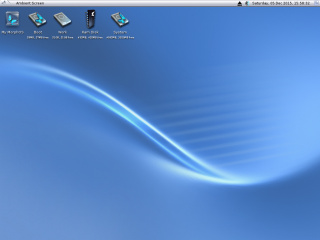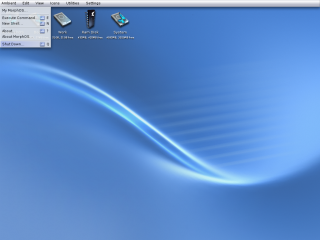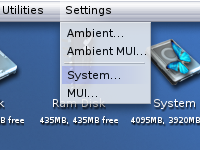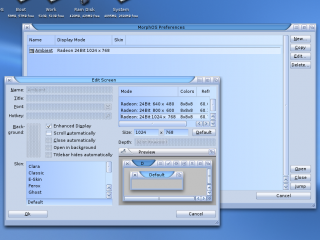Difference between revisions of "Getting Started"
From MorphOS Library
(Created page with "== A Beginner's Guide to MorphOS == You have installed MorphOS to a compatible machine, but... now what? You could always go and install a pre-configured package like Chrysal...") |
|||
| Line 1: | Line 1: | ||
== A Beginner's Guide to MorphOS == | == A Beginner's Guide to MorphOS == | ||
| − | You have installed MorphOS to a compatible machine, but... now what? You could always go and install a pre-configured package like Chrysalis, but you would end up with a system configured for someone else's taste and you still wouldn't know how to actually use the operating system. If you are in this situation and would like to learn how MorphOS works, this is a tutorial for you! The tutorial will guide you through the things you should do and notice after a fresh install, with practical examples from basic configuration options to installing new software. It won't cover all the details, but it should give you some knowledge how to continue on your own. | + | You have installed MorphOS to a compatible machine, but... now what? You could always go and install a pre-configured package like Chrysalis, but you would end up with a system configured for someone else's taste and you still wouldn't know how to actually use the operating system. If you are in this situation and you would like to learn how MorphOS works, this is a tutorial for you! The tutorial will guide you through the things you should do and notice after a fresh install, with practical examples from basic configuration options to installing new software. It won't cover all the details and is just an opinion how to proceed, but it should give you some knowledge how to continue on your own and make your own decisions. |
== Getting Comfortable with the User Interface and the Ambient Desktop == | == Getting Comfortable with the User Interface and the Ambient Desktop == | ||
| + | === The First Boot === | ||
| − | After a boot you're presented with the plain looking Ambient, the desktop environment of MorphOS. The first thing you should learn is to get familiar with the basic usage, and to tune the usability settings so that they | + | After a boot you're presented with the plain looking Ambient, the desktop environment of MorphOS. The first thing you should learn is to get familiar with the basic usage, and to tune the usability settings so that they won't annoy you. The worst thing is if a user plays around a bit and just curses at the system if it doesn't work like expected or wanted. You aren't forced to just one kind of behaviour with MorphOS! |
| + | : [[File:GettingStarted_Ambient.png|320px]] | ||
| − | The right mouse button is widely used on MorphOS and if you're using a device without it, check the | + | |
| + | The right mouse button is widely used on MorphOS and if you're using a device without a physical button for it, check the tips over [[Tips_and_Tricks#How_to_Use_RMB_with_One-button_Mouse | here]]. Pressing the right mouse button over the Ambient screen opens Ambient's pulldown menus where you can find few important options. For example, options to shut down the system, to open a new shell window, or to open system settings. | ||
| + | : [[File:GettingStarted_Ambient_Menu_Shutdown.png|320px]] | ||
| + | |||
| + | |||
| + | === System Settings === | ||
| + | |||
| + | The MorphOS Preferences application is used to edit system-wide settings. It can be launched from the Ambient's pulldown menu by selecting the "Settings->System..." menu option or by browsing to the System:Prefs/ drawer and double clicking the Preferences icon. | ||
| + | : [[File:GettingStarted_Ambient_Menu_System_Settings.png]] [[File:GettingStarted_MorphOS_Preferences.png|237px]] | ||
| + | |||
| + | |||
| + | ==== Screens ==== | ||
| + | |||
| + | If MorphOS didn't get the optimal resolution of your monitor with DDC, a different screen mode can be selected from the Screens settings. If the wanted mode isn't seen there, open the Monitors settings instead to create a completely new mode. | ||
| + | |||
| + | If you have a graphics card with low memory, you can try to get the memory consumption smaller by disabling the Enhanced Display setting (3D accelerated graphics functions for 2D screens) or by reducing the color depth. More information can be found from [[Tips_and_Tricks#How_to_Reduce_Graphics_Memory_Usage | here]]. | ||
| + | |||
| + | MorphOS skins (themes for the graphical appearance) can also be changed from the Screens settings. | ||
| + | |||
| + | : [[File:GettingStarted_MorphOS_Preferences_Screens.png|320px]] | ||
| + | |||
| + | |||
| + | ==== IControl ==== | ||
| + | |||
| + | IControl settings are the most important settings for the overall usability experience. This is the place to look to avoid the usual ''"Why doesn't X work like Y in the other OS?"'', ''"Why there isn't a feature Z?"'', ''"I can't use a system like this!"'' comments. Everyone should check these settings first before going any further. | ||
| + | |||
| + | ===== Hotkeys ===== | ||
Revision as of 10:01, 18 December 2015
Contents
A Beginner's Guide to MorphOS
You have installed MorphOS to a compatible machine, but... now what? You could always go and install a pre-configured package like Chrysalis, but you would end up with a system configured for someone else's taste and you still wouldn't know how to actually use the operating system. If you are in this situation and you would like to learn how MorphOS works, this is a tutorial for you! The tutorial will guide you through the things you should do and notice after a fresh install, with practical examples from basic configuration options to installing new software. It won't cover all the details and is just an opinion how to proceed, but it should give you some knowledge how to continue on your own and make your own decisions.
Getting Comfortable with the User Interface and the Ambient Desktop
The First Boot
After a boot you're presented with the plain looking Ambient, the desktop environment of MorphOS. The first thing you should learn is to get familiar with the basic usage, and to tune the usability settings so that they won't annoy you. The worst thing is if a user plays around a bit and just curses at the system if it doesn't work like expected or wanted. You aren't forced to just one kind of behaviour with MorphOS!
The right mouse button is widely used on MorphOS and if you're using a device without a physical button for it, check the tips over here. Pressing the right mouse button over the Ambient screen opens Ambient's pulldown menus where you can find few important options. For example, options to shut down the system, to open a new shell window, or to open system settings.
System Settings
The MorphOS Preferences application is used to edit system-wide settings. It can be launched from the Ambient's pulldown menu by selecting the "Settings->System..." menu option or by browsing to the System:Prefs/ drawer and double clicking the Preferences icon.
Screens
If MorphOS didn't get the optimal resolution of your monitor with DDC, a different screen mode can be selected from the Screens settings. If the wanted mode isn't seen there, open the Monitors settings instead to create a completely new mode.
If you have a graphics card with low memory, you can try to get the memory consumption smaller by disabling the Enhanced Display setting (3D accelerated graphics functions for 2D screens) or by reducing the color depth. More information can be found from here.
MorphOS skins (themes for the graphical appearance) can also be changed from the Screens settings.
IControl
IControl settings are the most important settings for the overall usability experience. This is the place to look to avoid the usual "Why doesn't X work like Y in the other OS?", "Why there isn't a feature Z?", "I can't use a system like this!" comments. Everyone should check these settings first before going any further.